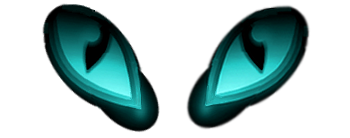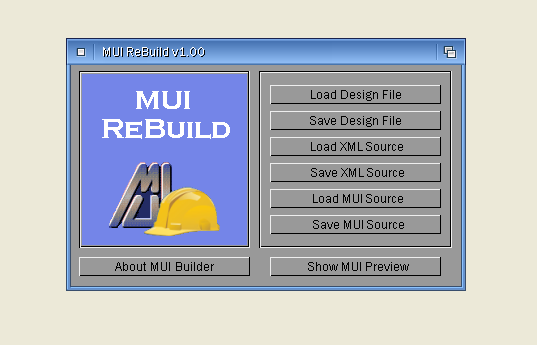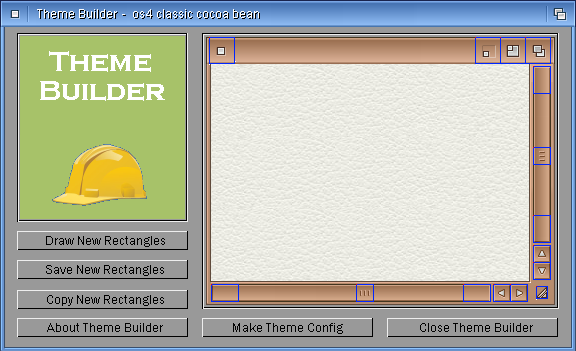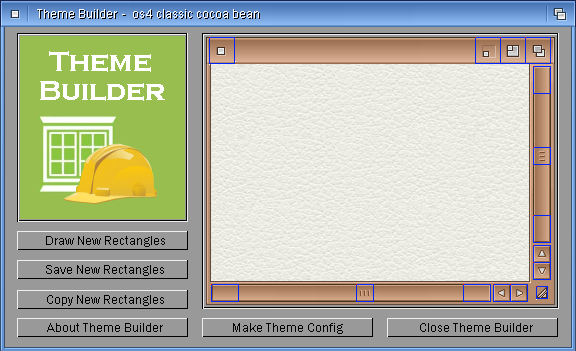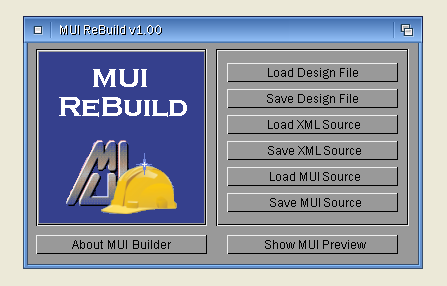Icon Tools
Last updated on 2 days ago
miker1264Software Dev
Posted 4 months agomiker1264Software Dev
Posted 4 months agoEdited by miker1264 on 10-01-2024 13:00, 4 months ago
miker1264Software Dev
Posted 4 months agomiker1264Software Dev
Posted 4 months agomiker1264Software Dev
Posted 4 months agoYou can view all discussion threads in this forum.
You cannot start a new discussion thread in this forum.
You cannot reply in this discussion thread.
You cannot start on a poll in this forum.
You cannot upload attachments in this forum.
You can download attachments in this forum.
You cannot start a new discussion thread in this forum.
You cannot reply in this discussion thread.
You cannot start on a poll in this forum.
You cannot upload attachments in this forum.
You can download attachments in this forum.
Moderator: Administrator